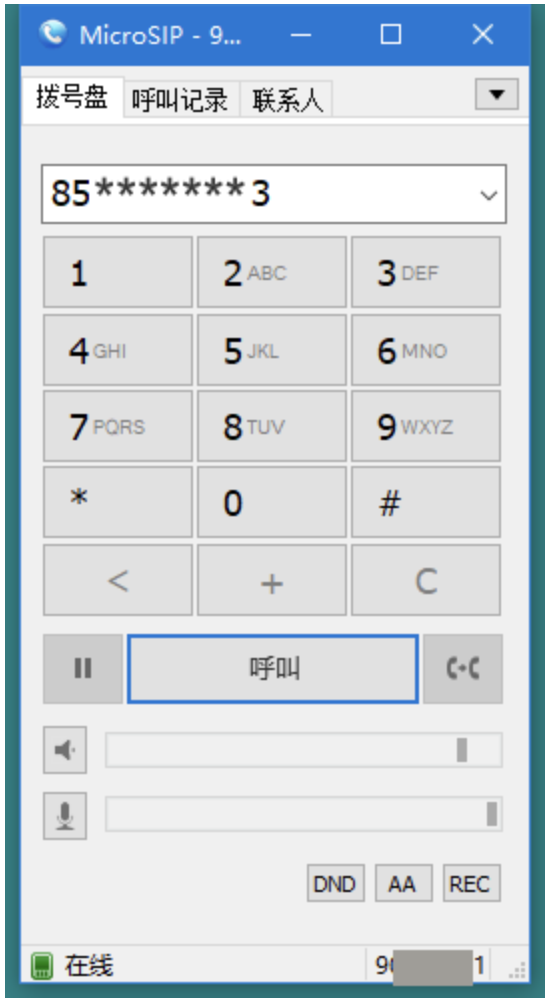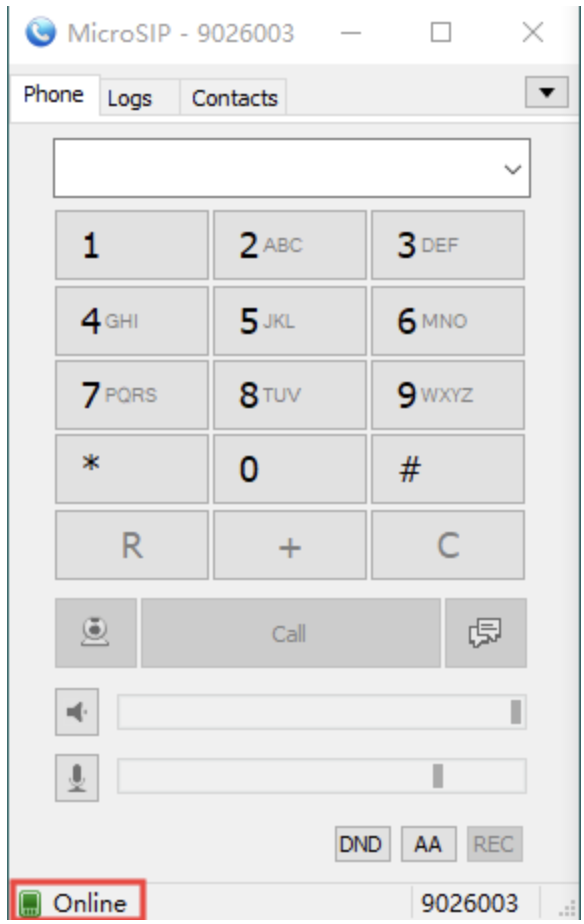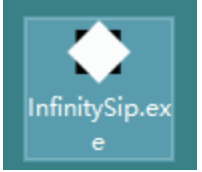Soft Phone Operation Manual
Recommended Softphone for Mobile: Zoiper
1、Android System
1.APP Download and Installation
Search for "Zoiper IAX SIP VOIP Softphone" on Google Play to download, or use the direct download:link: https://play.google.com/store/apps/details?id=com.zoiper.android.app&hl=zh.
2.Softphone Configuration
Open the Zoiper app and grant necessary permissions.
Enter the extension number and password, then click Create an account (see images below):
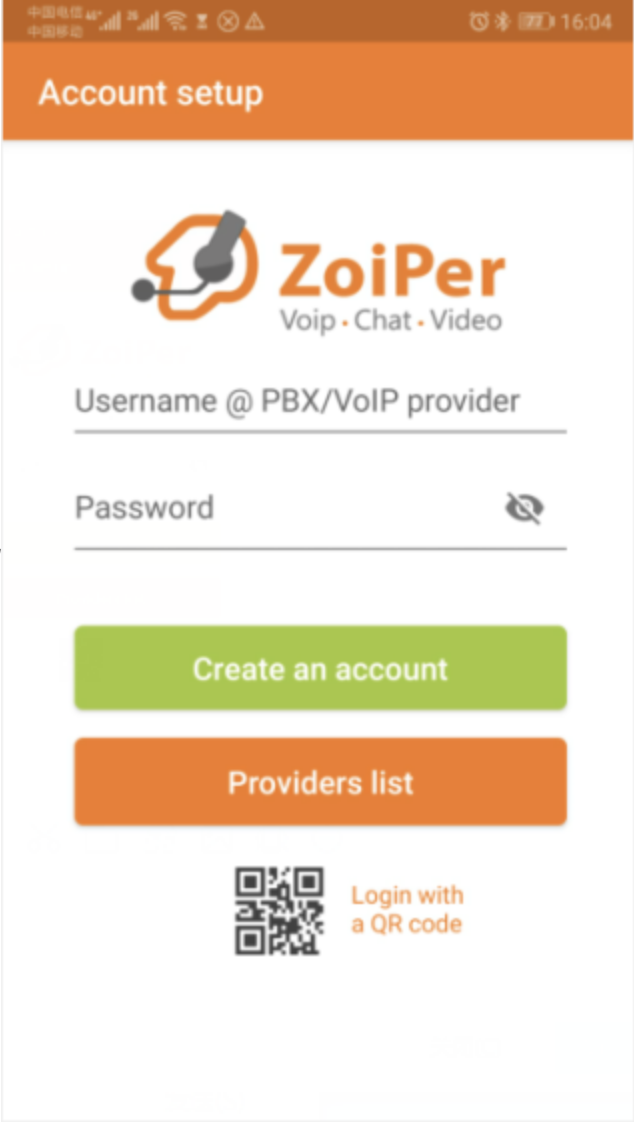
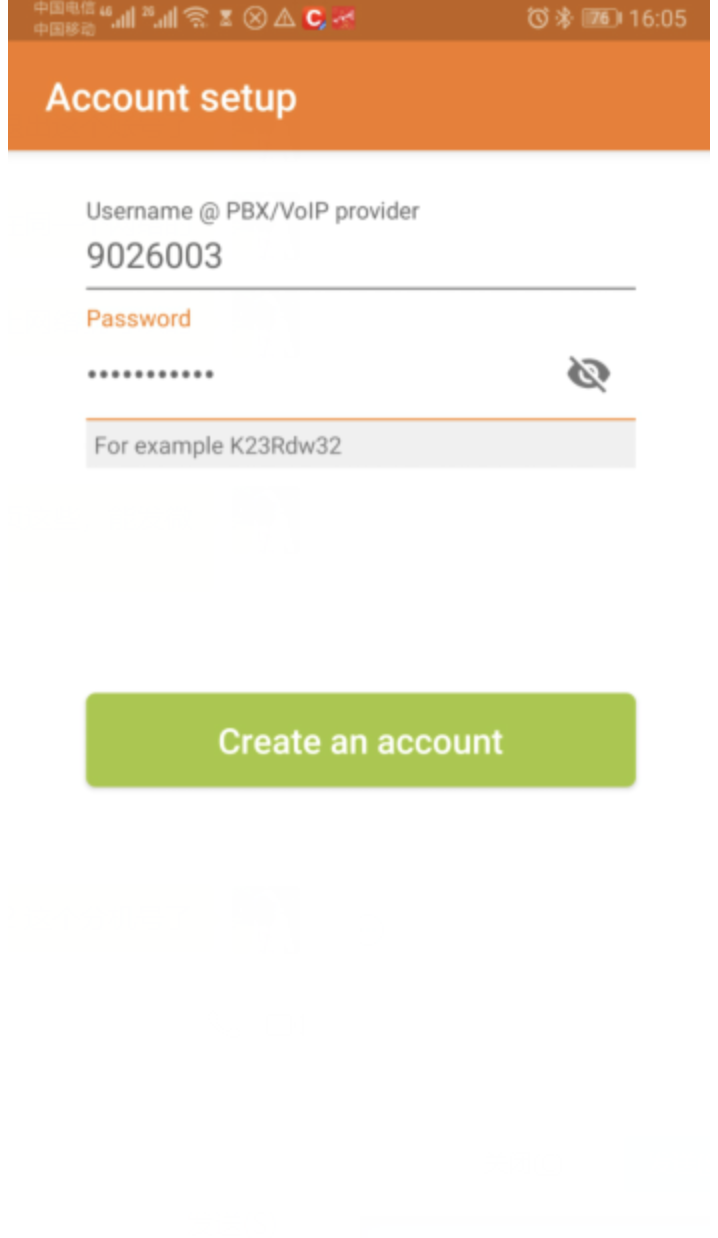
Configure the domain name and click Next (see images below)
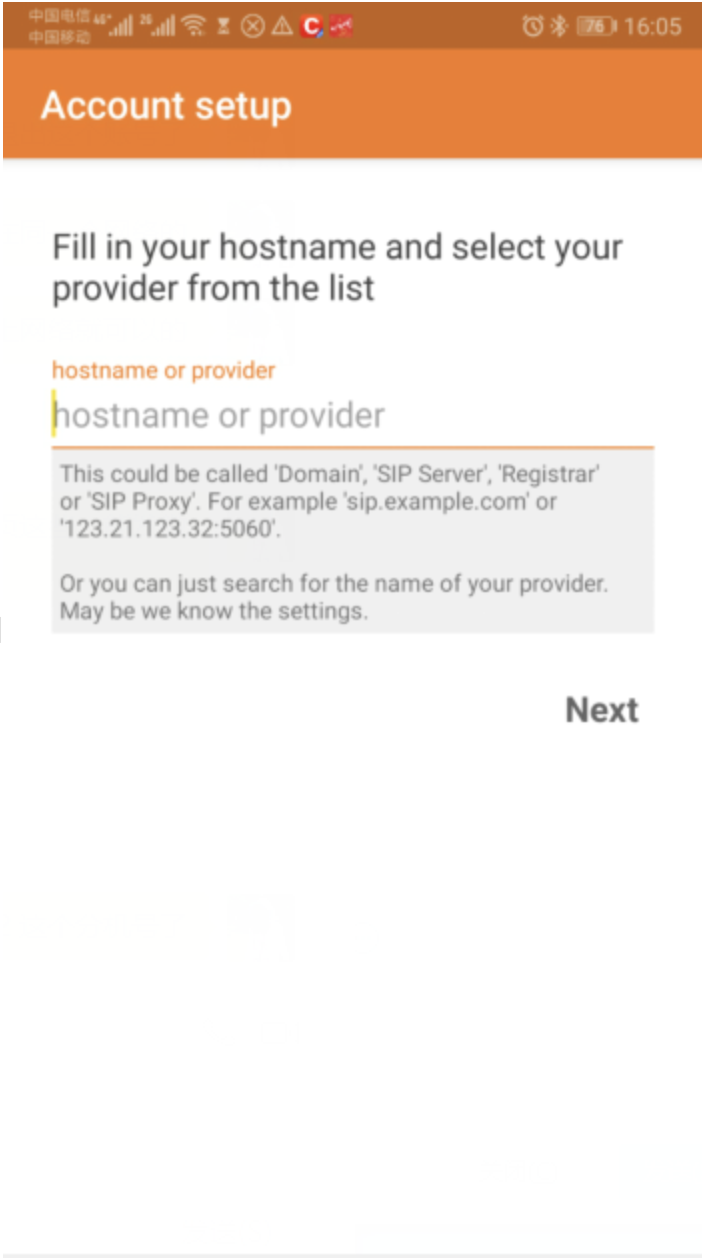
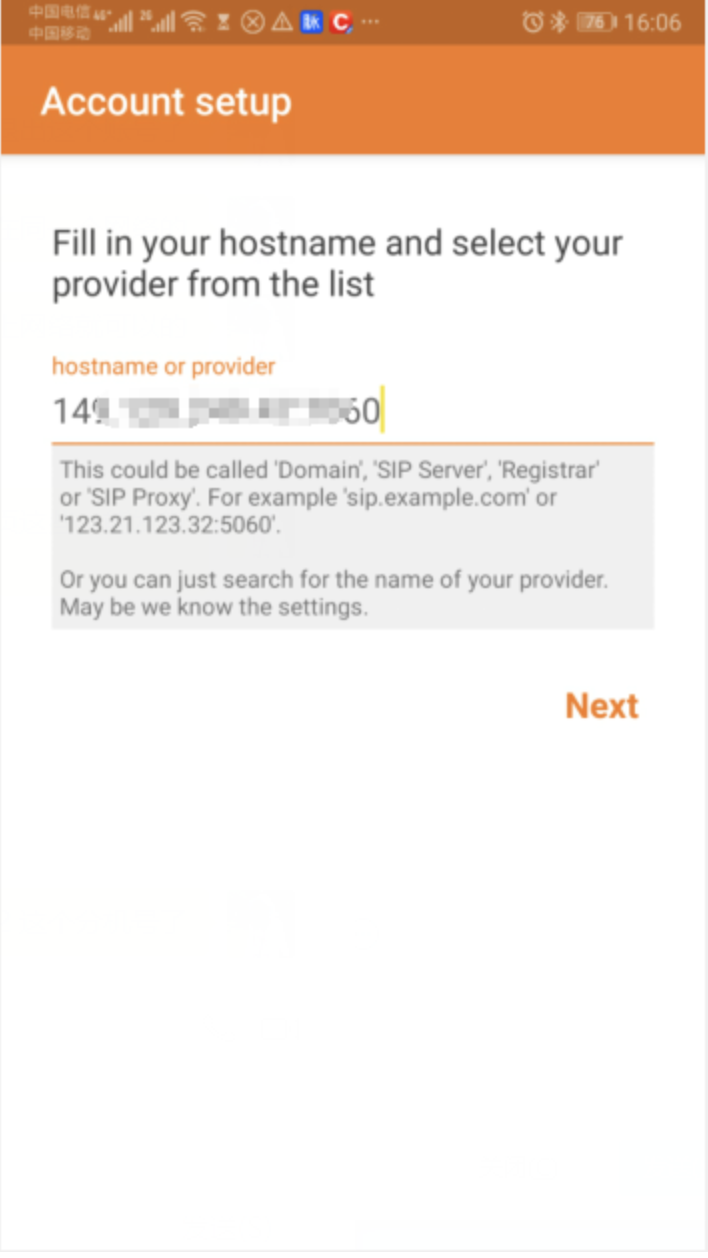
Skip Provider Settings (see image below).
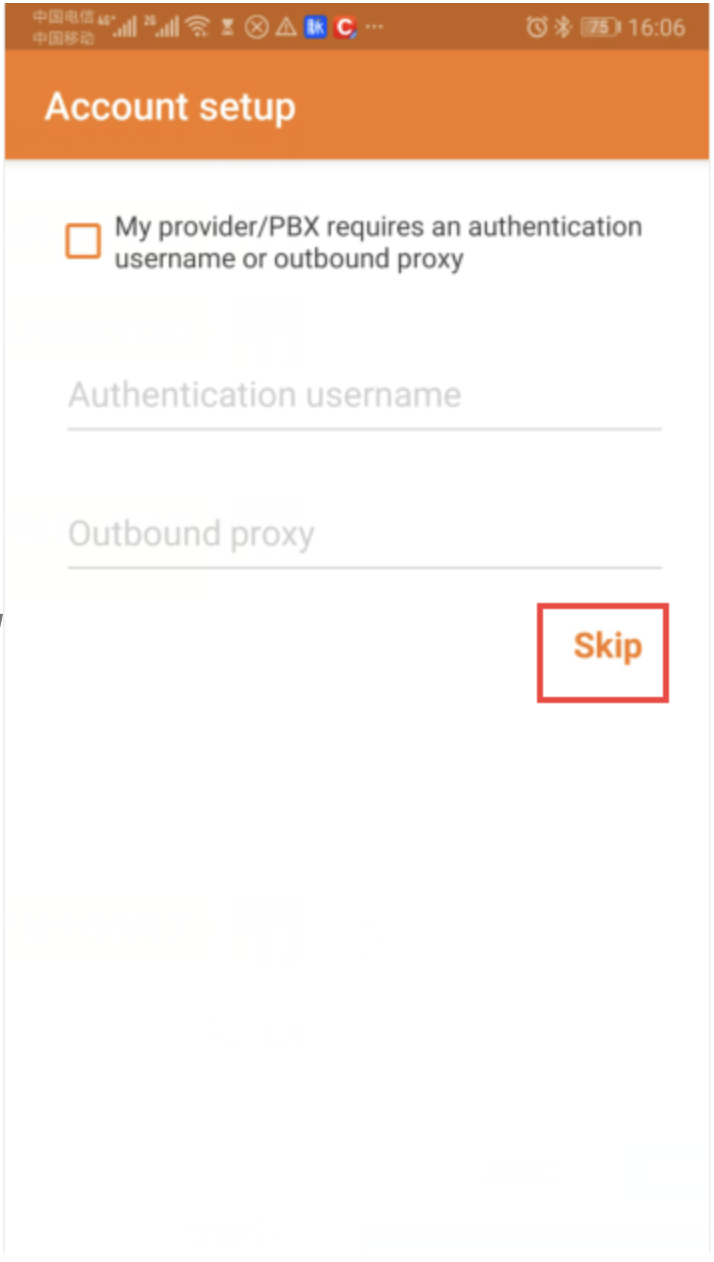 Under Choose configurations, wait for protocol options to load, select the appropriate protocol, and click Finish.
Under Choose configurations, wait for protocol options to load, select the appropriate protocol, and click Finish.
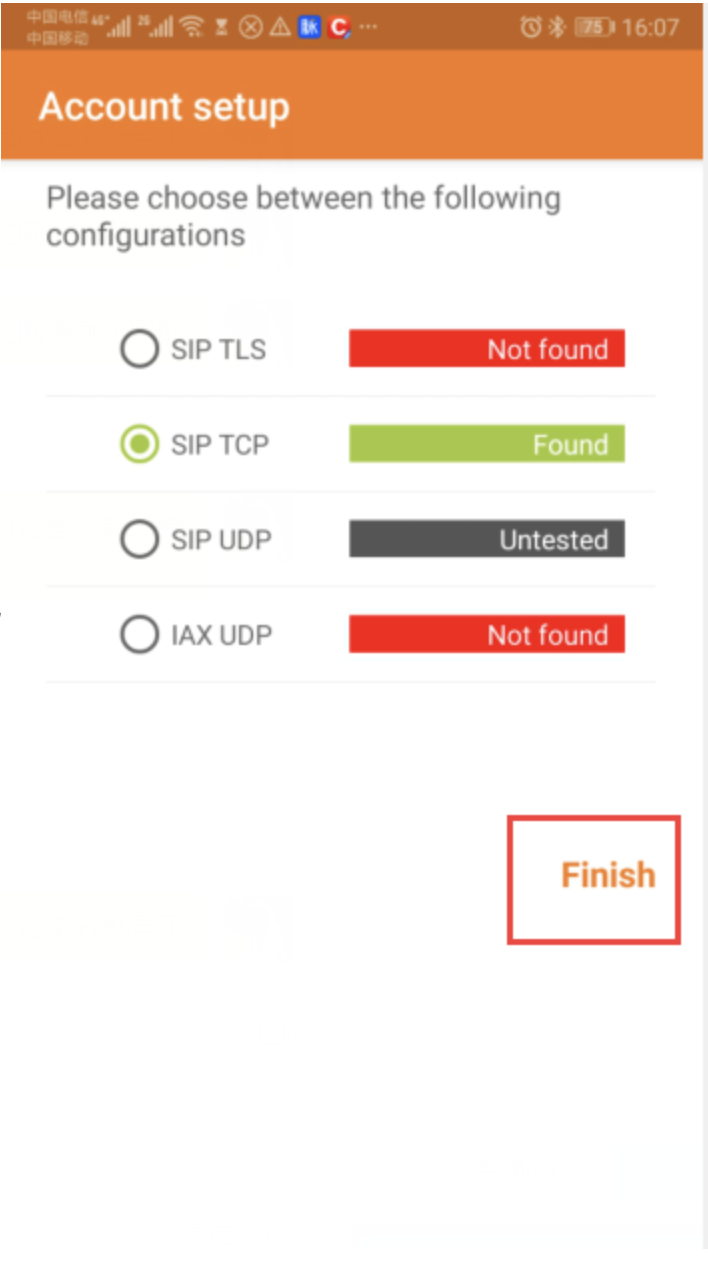 Configuration complete. Return to the home screen to initiate calls.* Note: Indonesian numbers start with "8" without prefixes like "0" or "62" (see images below).*
Configuration complete. Return to the home screen to initiate calls.* Note: Indonesian numbers start with "8" without prefixes like "0" or "62" (see images below).*
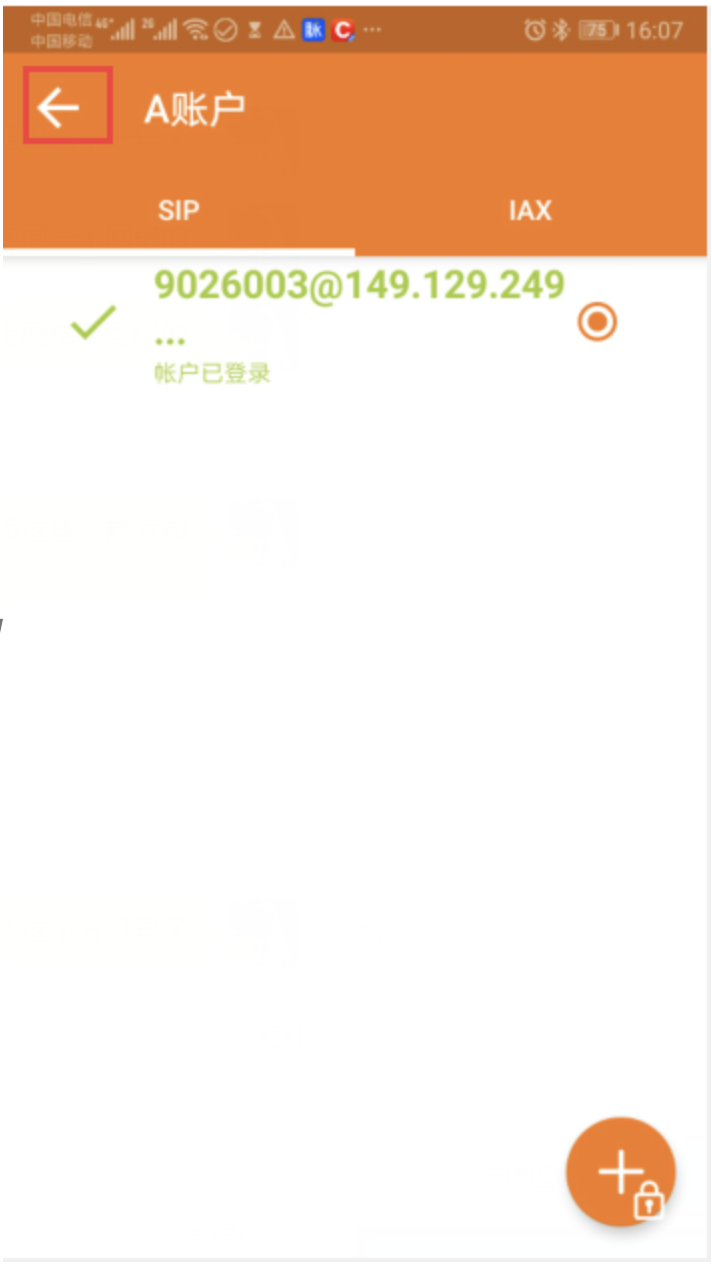
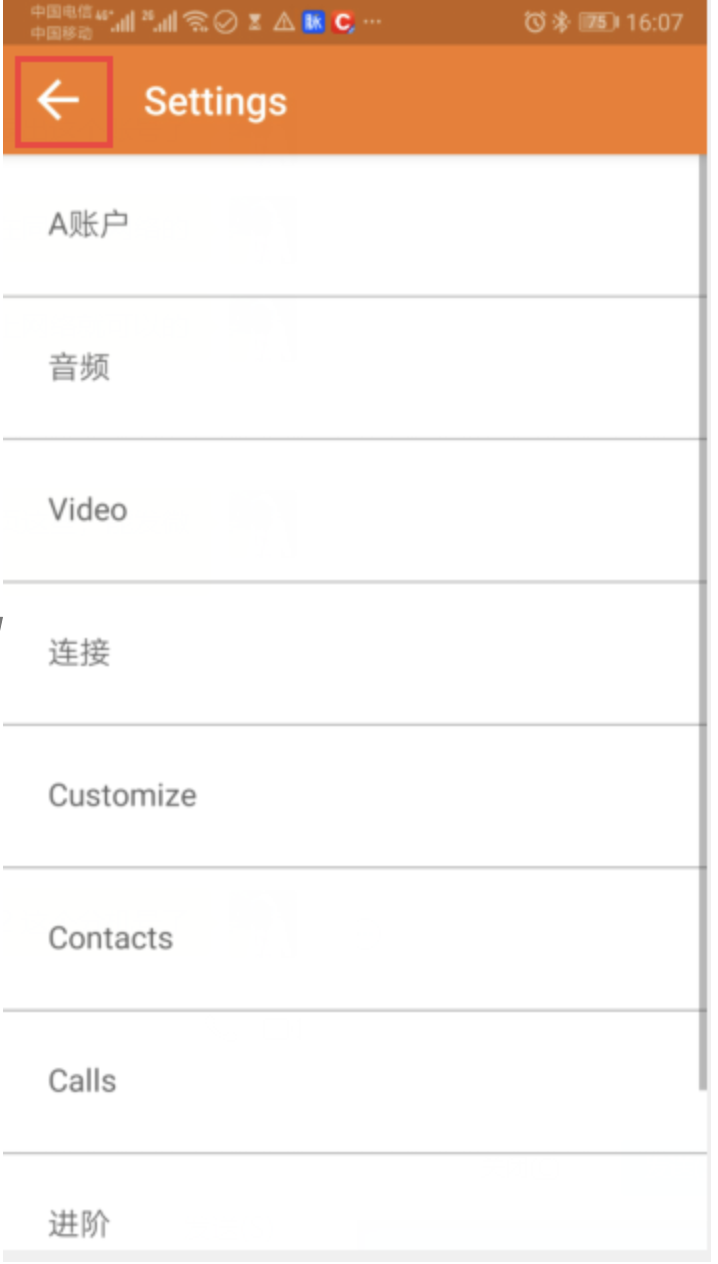
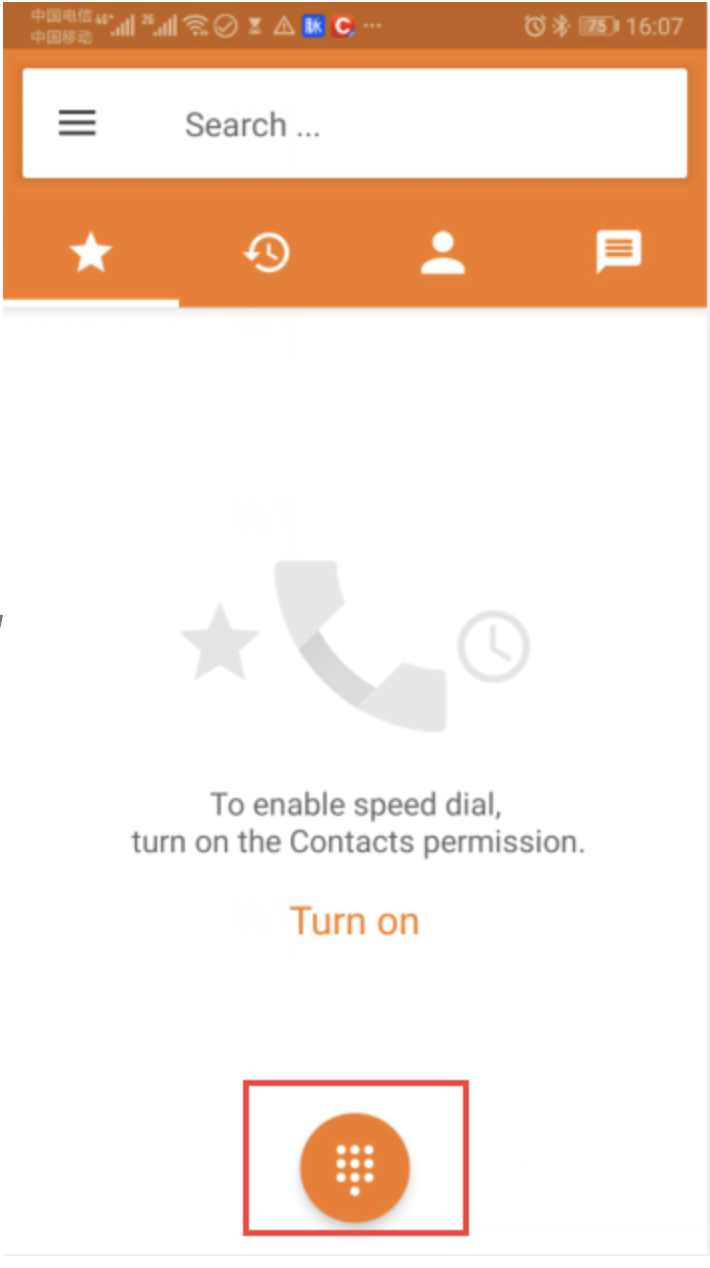
2、 iOS System
1. APP Download and Installation*
Use a non-Chinese App Store account to search for "Zoiper" and download the app (see image below).
2. Softphone Configuration
Open Zoiper, grant permissions, and navigate: Settings > Accounts > "+" > Manual configuration > SIP account. Fill in the following details and click Register:
| ###### 名称 | ###### 内容 |
| ###### Account name | ###### 填写我们提供的分机号*/softphone account* |
| ###### Domain | ###### 填写我们提供的域名 |
| ###### User name | ###### 填写我们提供的分机号*/softphone account* |
| ###### Password | ###### 填写我们提供的分机密码*/softphone account password* |
The specific operation screenshot is as follows
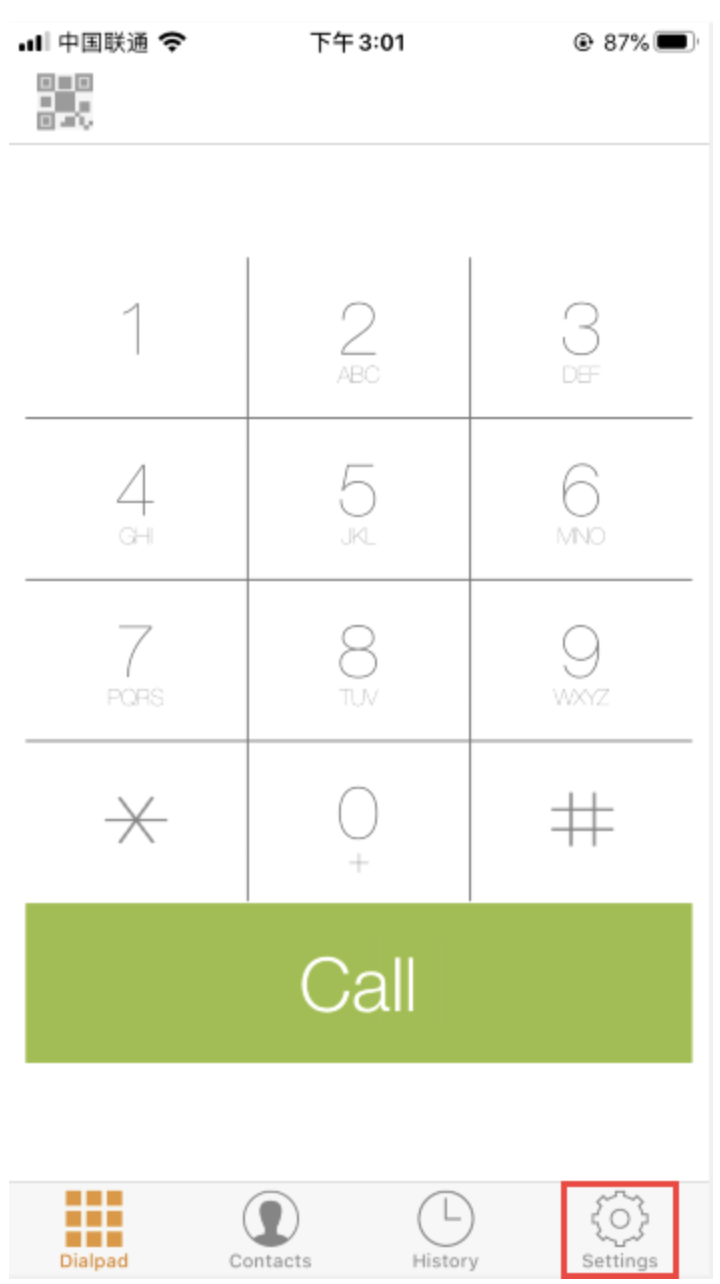
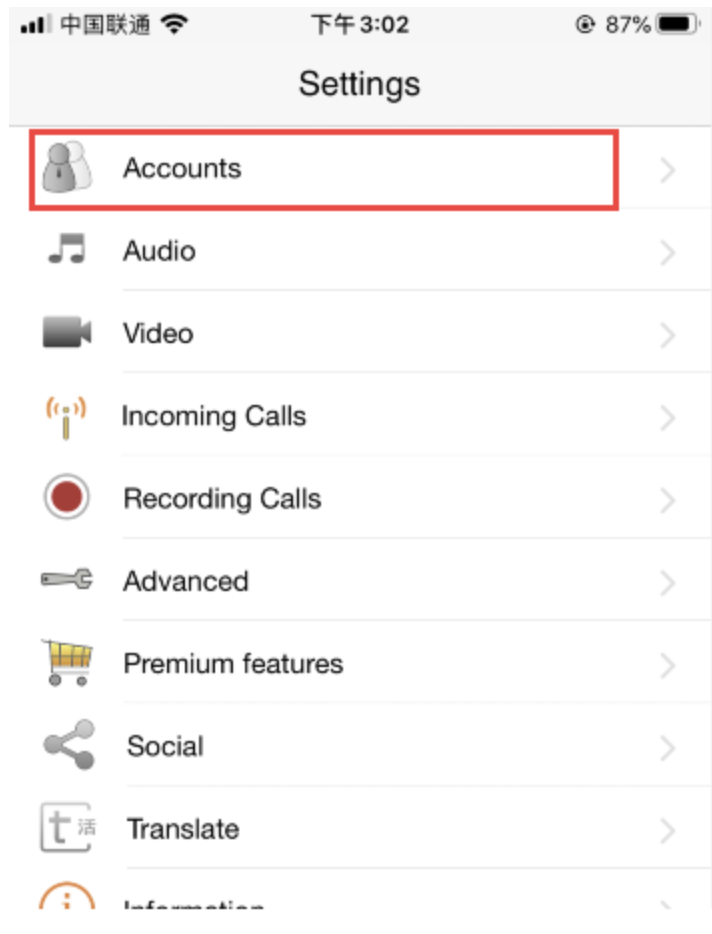
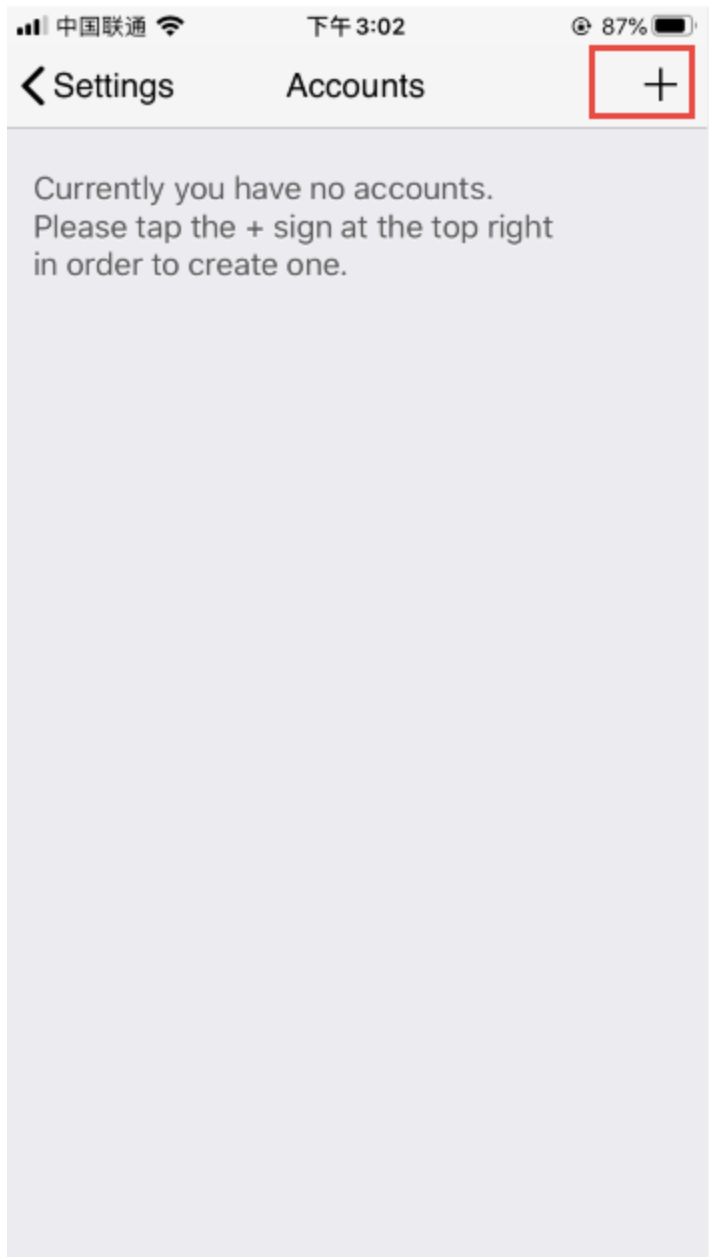
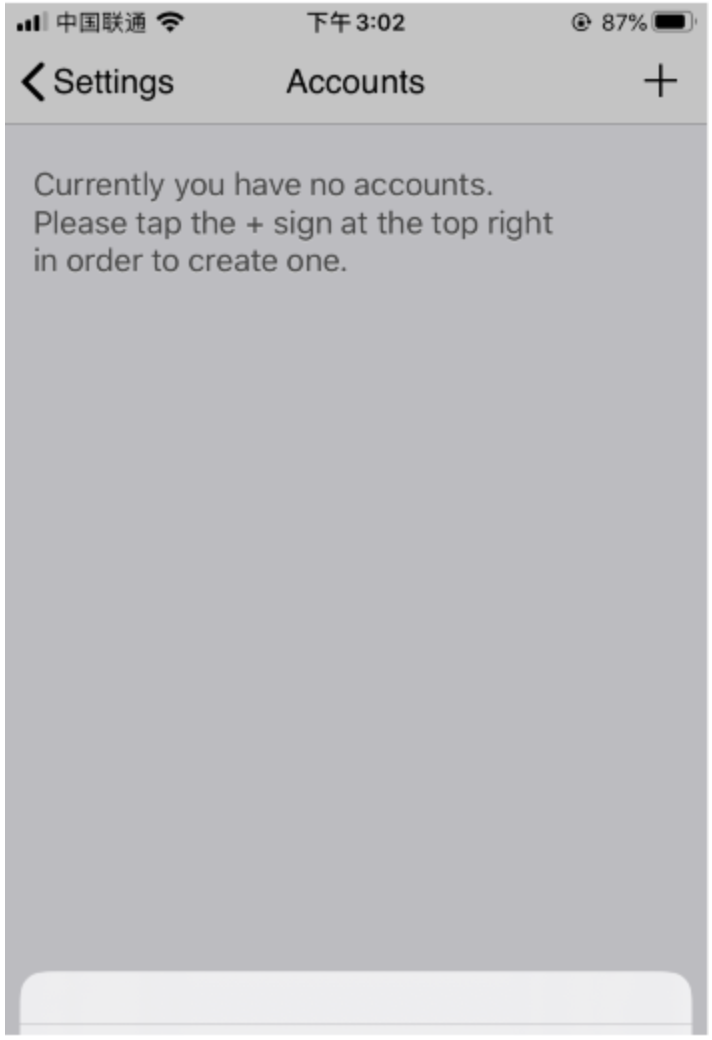
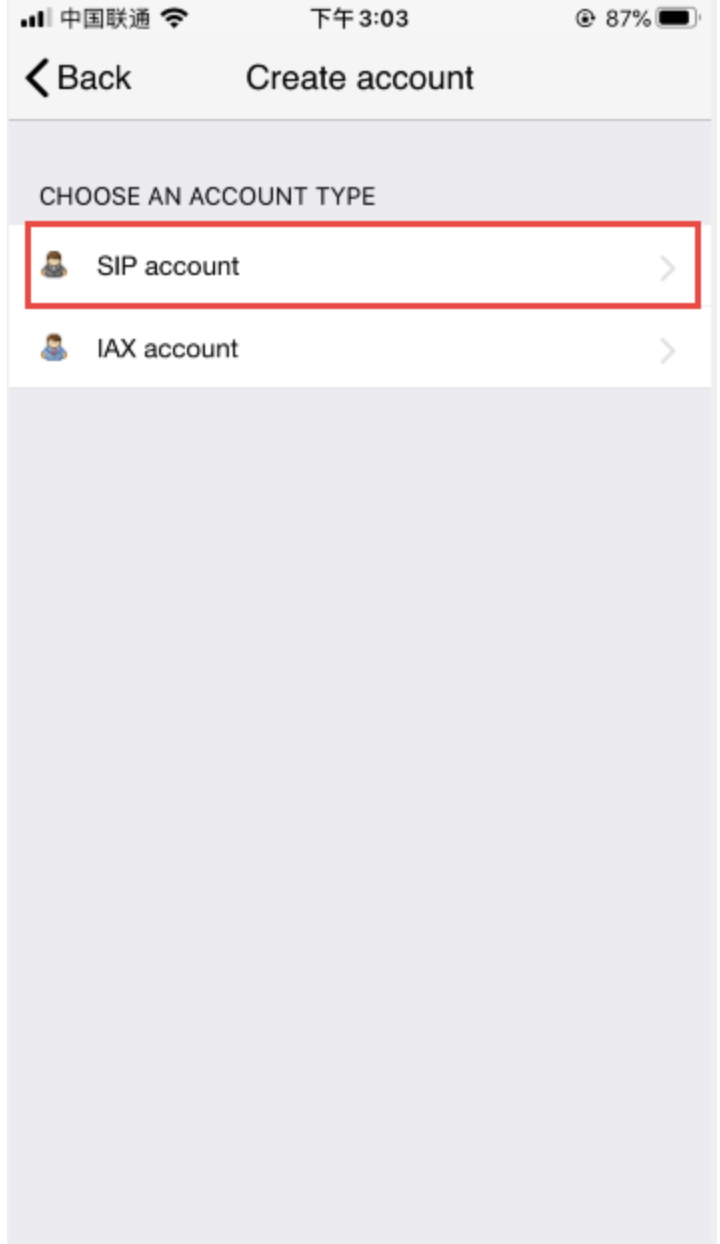
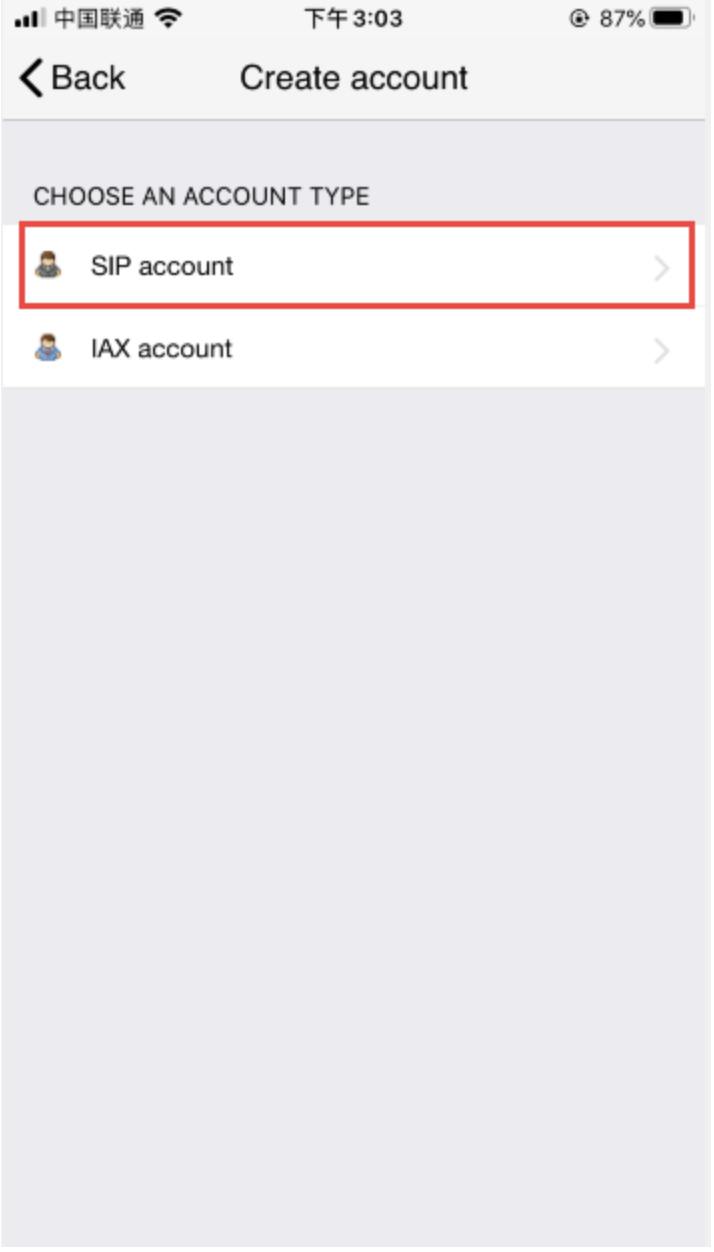
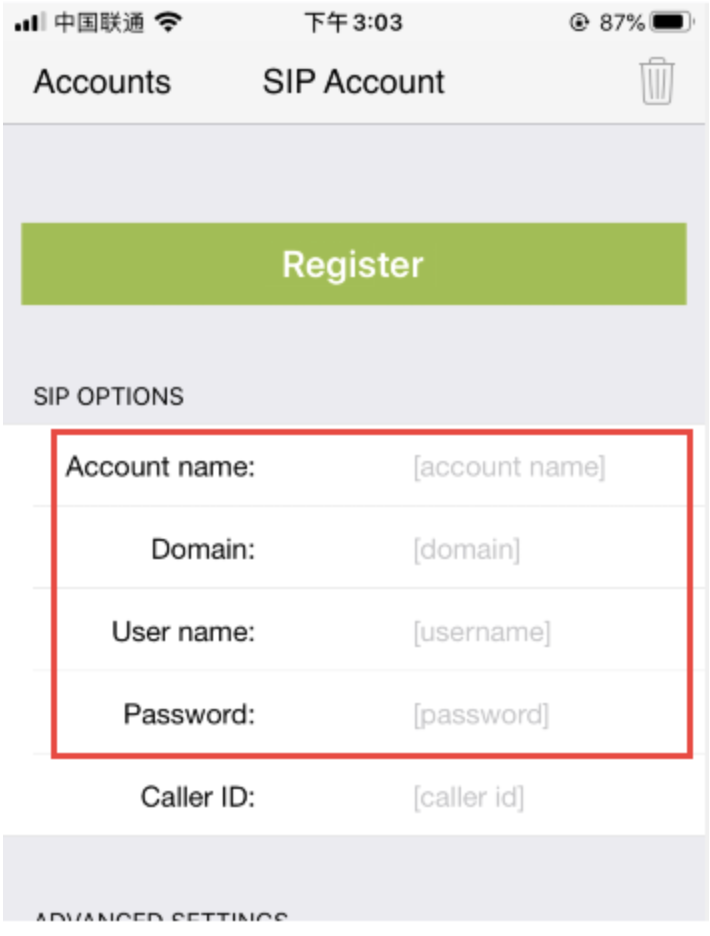
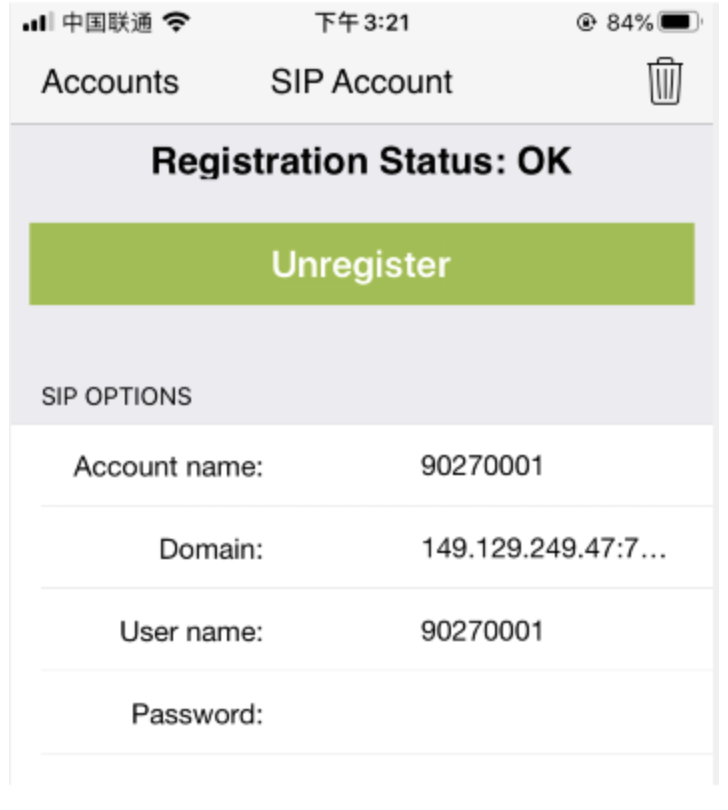
3、Microsip -PC
1、Install softphone--MicroSIP
Install Softphone --- MicroSIP Operation Process
Open the MicroSIP installation package provided by us to install
Choose your own installation language;
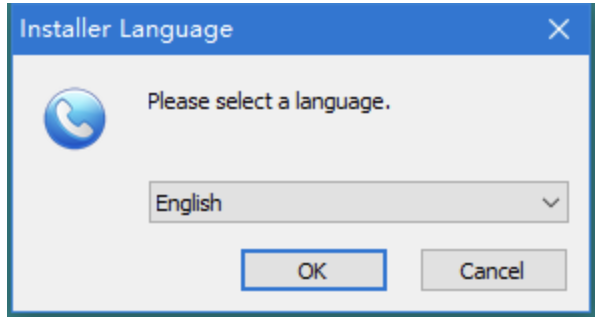
After installation, open the MicroSIP software interface;
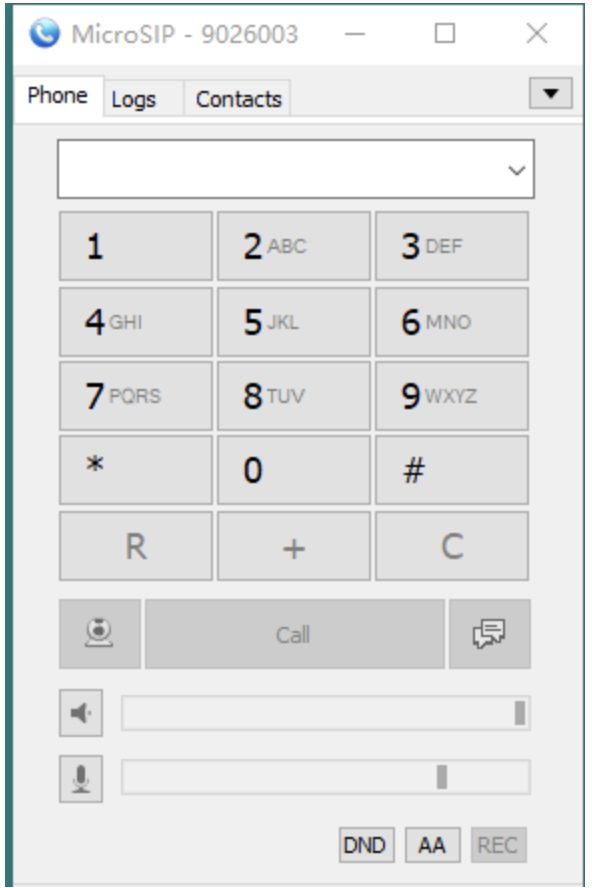
2、softphone login
Note: The softphone login is mainly used for the softphone and operation that the system outside call user can go to after answering. The operator can click the "answer" or "reject" button of the softphone to choose whether to answer the call. So each operator needs to log in to the softphone account. By default, an operator corresponds to a softphone account. If you need more softphone accounts, you can contact us.
Soft phone configuration operations are as follows:
1. Click the interface of MicroSIP and click Add Account under the lower triangle button to pop up the configuration interface as shown below;
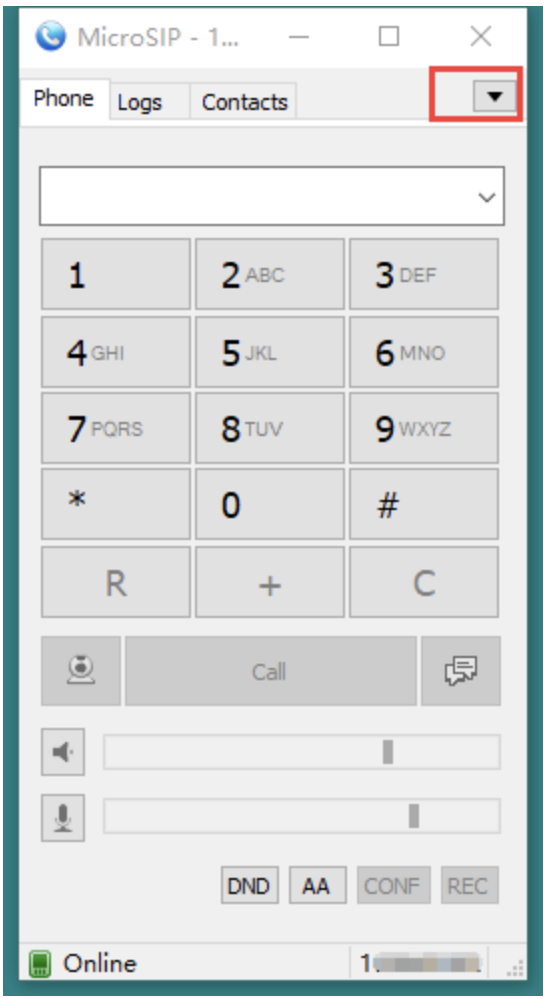
2. Need to fill in the configuration items: Account Name:Softphone account we provide;
SIP Server:The server IP or domain name we provide;
Username:Softphone account we provide;
Domain:The server IP or domain name we provide;
Login:Softphone account we provide;
Password:The softphone account password we provide needs to correspond to the softphone account.
3、State description (as shown below):
Online:The login is successful and you can answer the call normally; Forbidden:Softphone account password input error;
4、InfinitySip -PC
1、Install InfinitySIP
Install Softphone --- InfinitySIP Operation Process
Open the InfinitySIP installation package provided by us to install
Choose your own installation language;
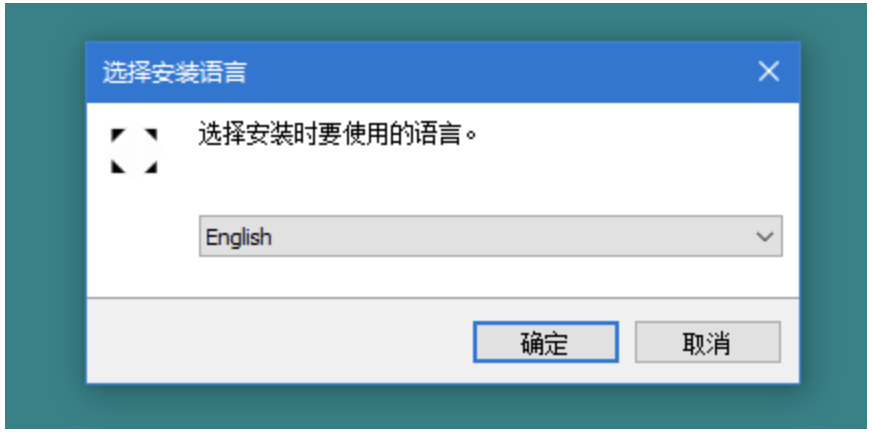
After installation, open the InfinitySIP software interface;
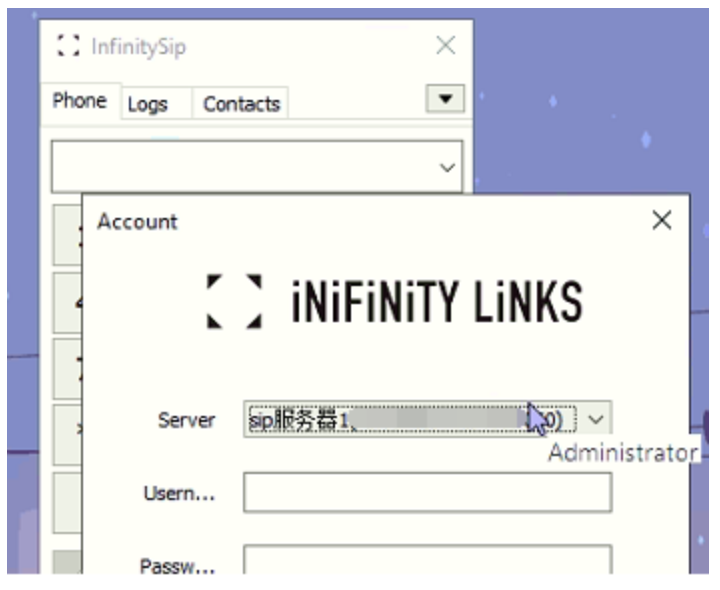
2、softphone login
Note: The softphone login is mainly used for the softphone and operation that the system outside call user can go to after answering. The operator can click the "answer" or "reject" button of the softphone to choose whether to answer the call. So each operator needs to log in to the softphone account. By default, an operator corresponds to a softphone account. If you need more softphone accounts, you can contact us.
Soft phone configuration operations are as follows:
1. After InfinitySip is installed by default, a pop-up window that requires login will pop up;
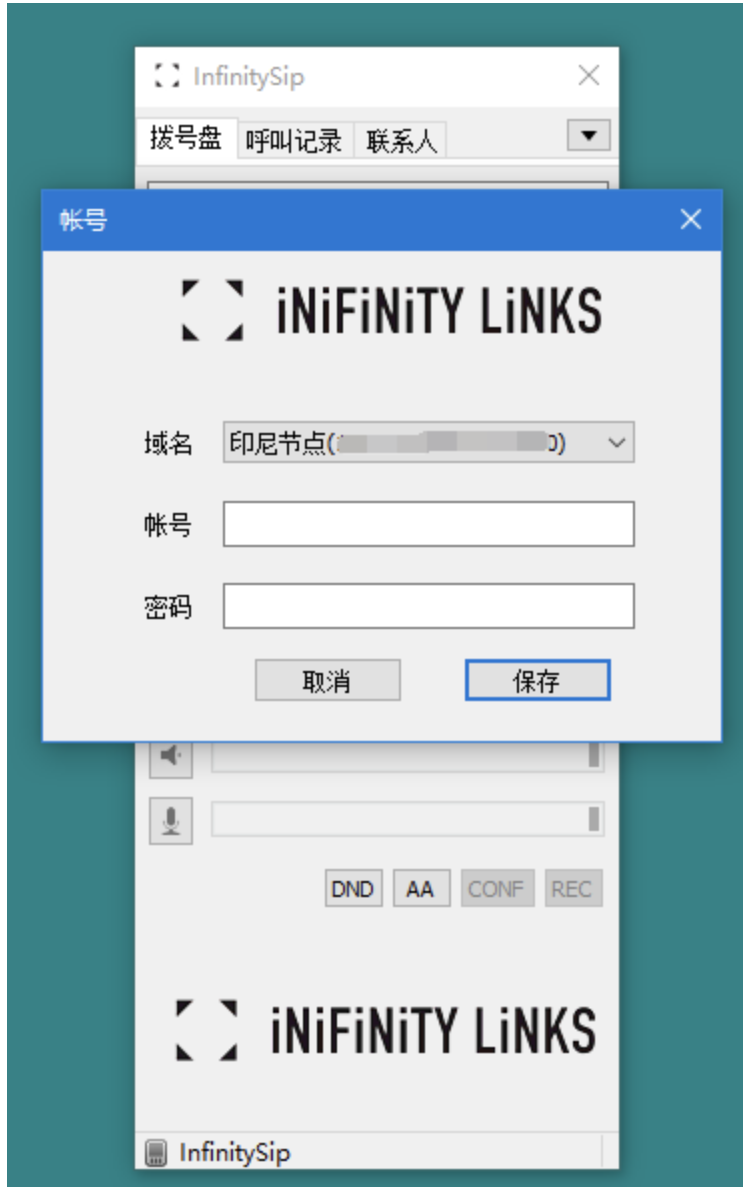
- Need to fill in the configuration items: Account Name:Softphone account we provide;
Username:Softphone account we provide;
Domain:The server domain name we provide;
Password:The softphone account password we provide needs to correspond to the softphone account.
3、State description (as shown below):***
Online:The login is successful and you can answer the call normally;
Forbidden:Softphone account password input error;
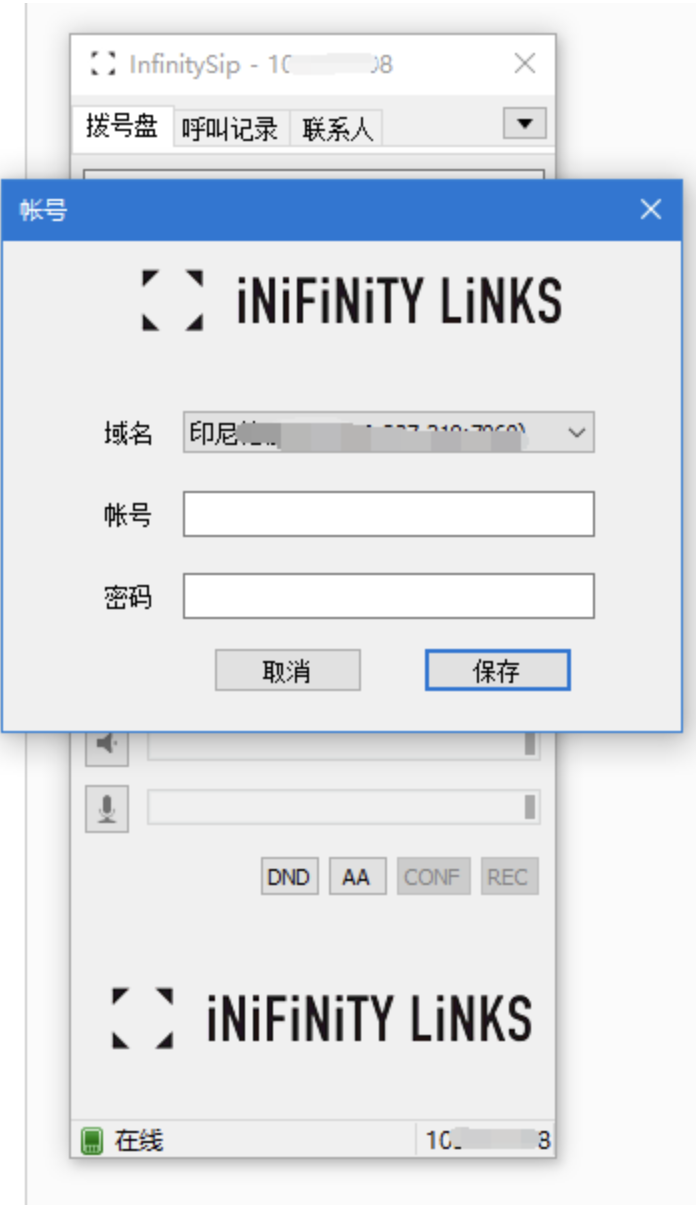
(FAQ about Softphone)
Commonly recommended softphones are mainly: MicroSIP, the following are the common problems of MicroSIP, but generally, the display of MicroSIP after normal login is as follows:
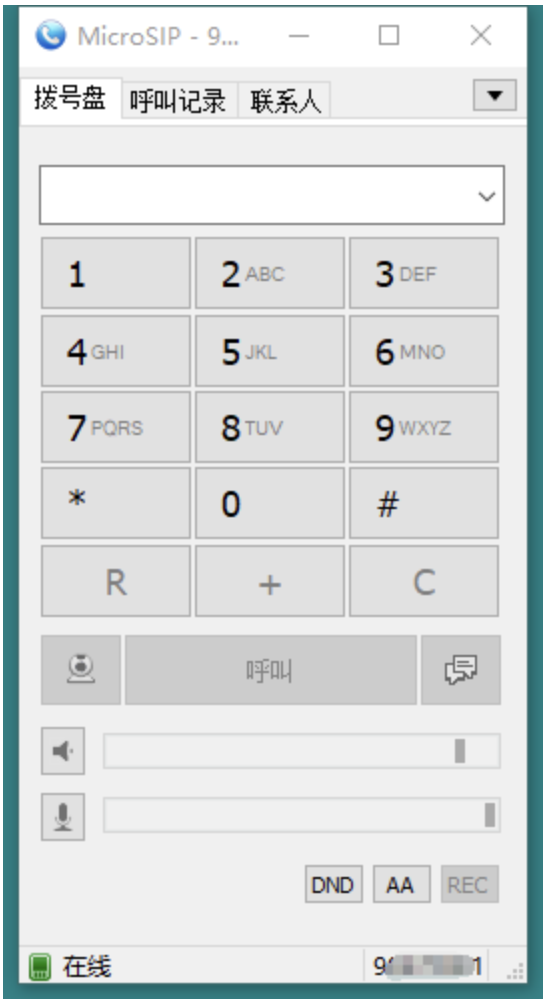
Summary of the problem of softphone not working normally:
1、The softphone prompt: Forbidden, usually the extension number password is entered incorrectly.
Solution: Check the input of the extension password. If you are sure that the password is correct and still prompt Forbidden, contact us Infinity for assistance.
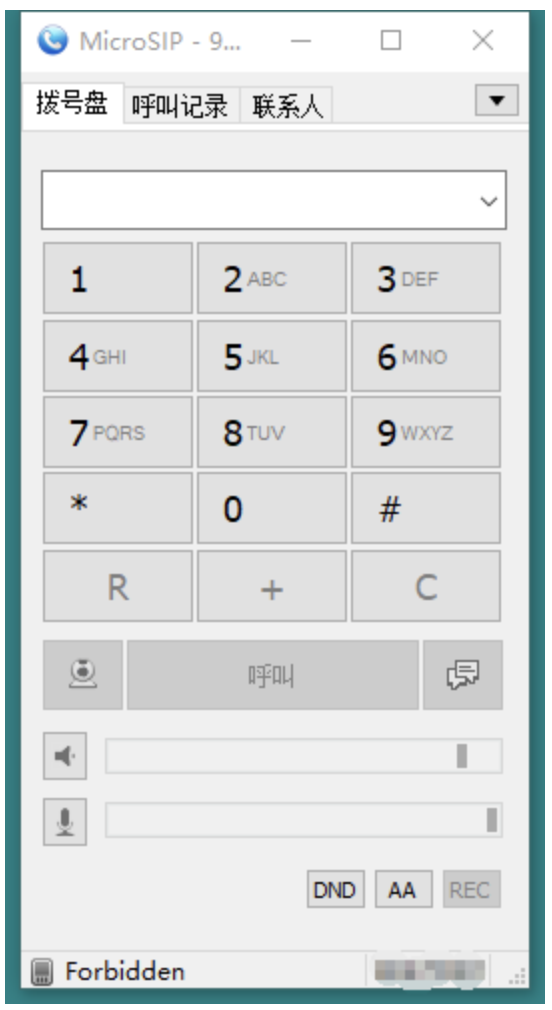
2、The softphone prompts: when the gateway is wrong or Bad Gateway, the main reason is the failure of the local outlet network connection.
Solution: Check the local network environment of the login extension, you can try to restart the router.
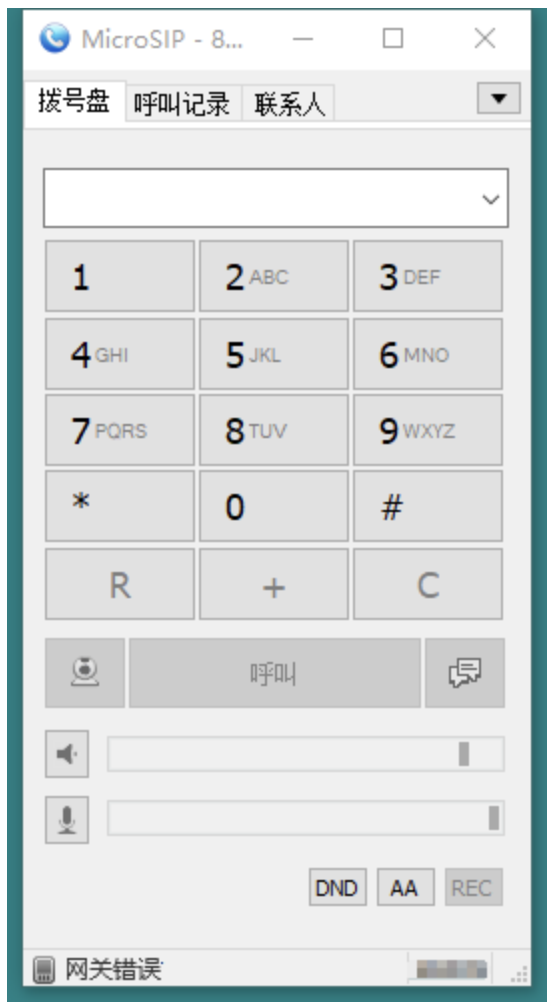
3、The softphone prompts: When the application has expired or Application expired, the server may be requested to be temporarily unavailable.
Solution: Contact us Infinity for assistance.
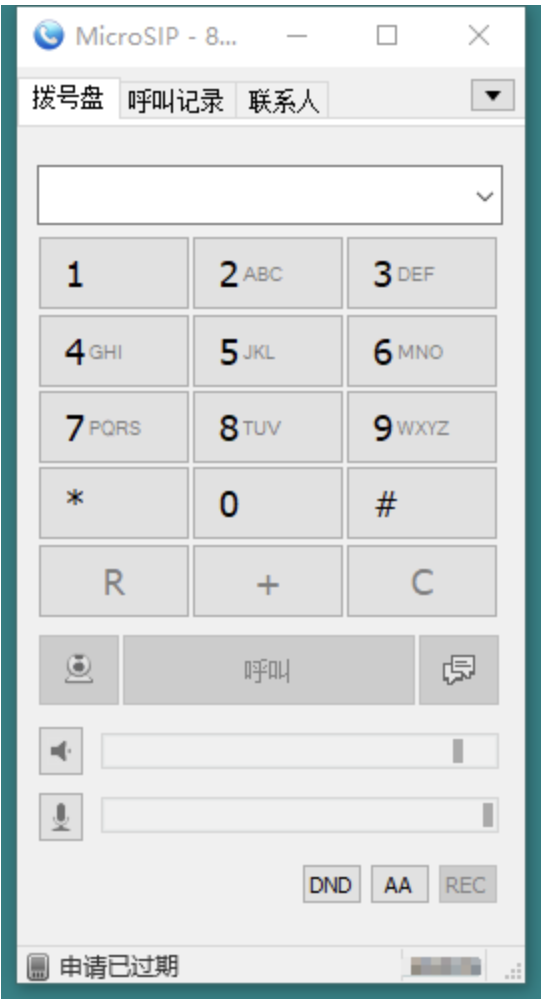
4、 Softphone prompt: When the request timed out or Request timed out, it may be caused by the local network, the softphone domain name may be incorrectly configured, or the corresponding server problem may be caused.
Solution: a.First check whether the softphone domain name configuration is wrong, if it is correct, please refer to the b and c methods; b.To check whether the local network is normal, you can try to use the domain name configured by the softphone under the command Ping to check the current network status; c.Contact us Infinity for assistance.
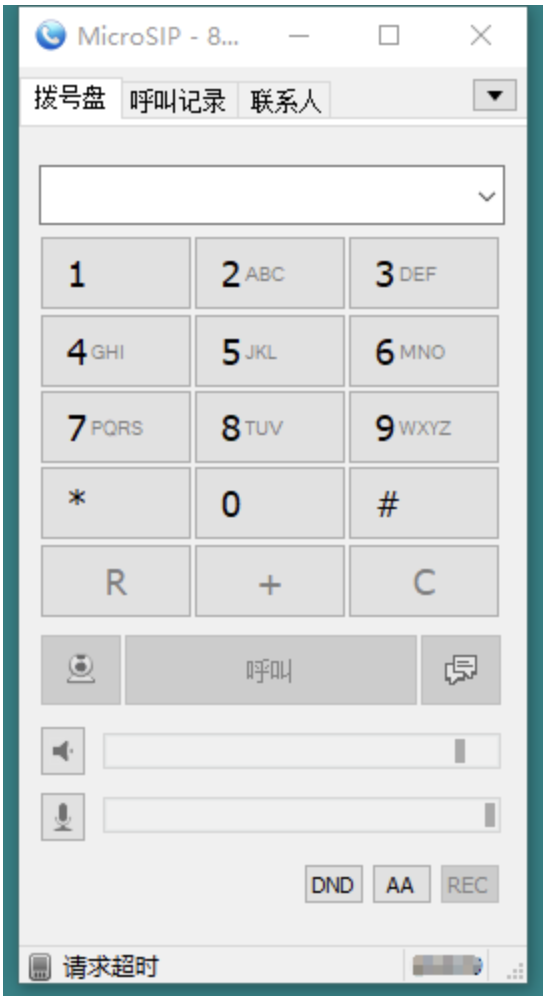 5、When the softphone prompts: Account or credential is disabled, it is mostly because the account has not been configured.
5、When the softphone prompts: Account or credential is disabled, it is mostly because the account has not been configured.
Solution: Reconfigure the account, click the "lower triangle" in the upper right corner to "Add Account" to configure the account information.
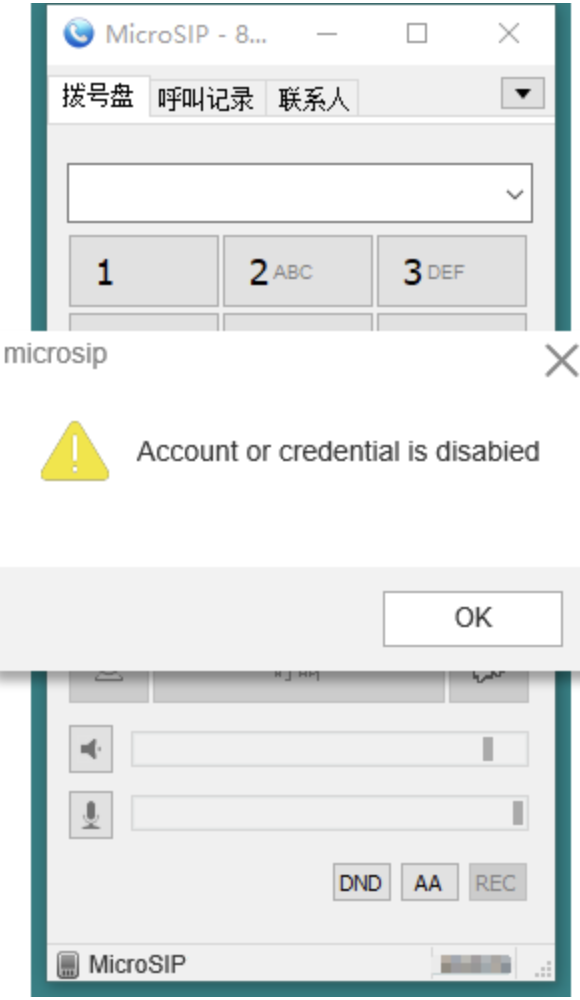
6、Softphone prompt: Undefined external error. Generally, the softphone software is abnormal.
Solution: Reinstall the softphone software.
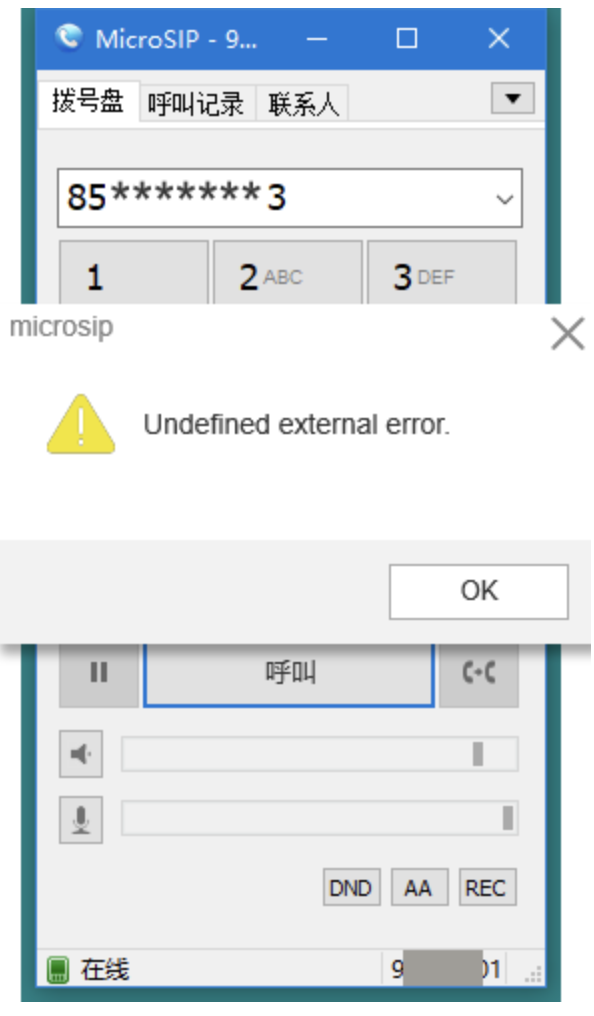
7、 When the softphone cannot be hung up, it may be that the softphone software itself is stuck.
Solution: Open the task manager on the computer, kill the softphone process, and restart the login.
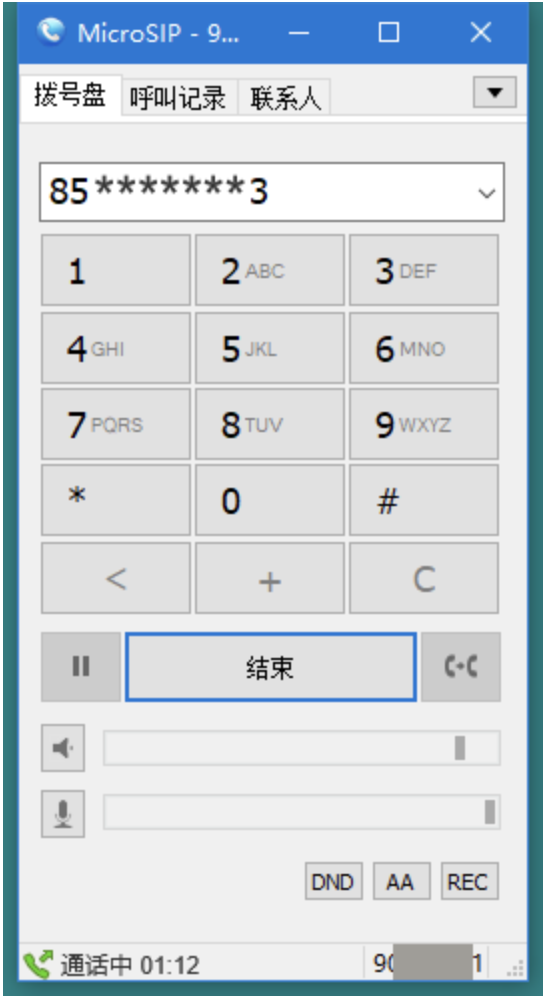 8、 The softphone point call does not respond, it may be that the softphone software is abnormal.
8、 The softphone point call does not respond, it may be that the softphone software is abnormal.
Solution: After uninstalling, download other versions of MicroSIP software and reinstall.