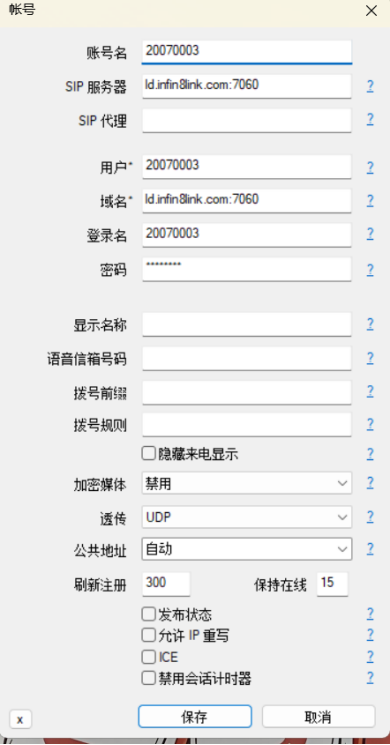Pre-Test Outbound Call Operation Tutorial
Pre-Test Outbound Call Operation Tutorial
1.Backend Pre-Test Management
1.1 Create a New Pre-Test Outbound Call Task
BackendWebsite: https://dashboard.infin8linx.com/
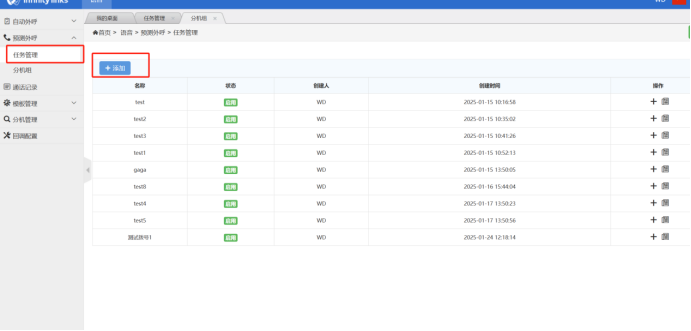 Enter the management backend, find the Pre-Test Outbound Call option in the left function bar, click on Task Management, and then click on Add Task to create a new pre-test outbound call task.
Enter the management backend, find the Pre-Test Outbound Call option in the left function bar, click on Task Management, and then click on Add Task to create a new pre-test outbound call task.
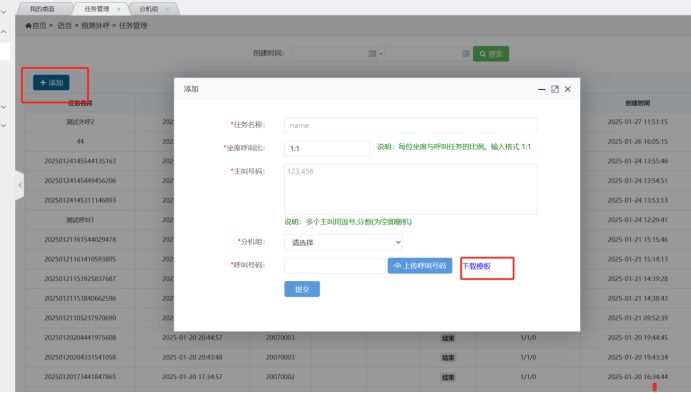 Fill in the required fields, click on Download Template to import the phone number file, and submit the file to successfully create a pre-test outbound call task. Find this task in the task list, click Start, and the task will automatically begin *execution.
Fill in the required fields, click on Download Template to import the phone number file, and submit the file to successfully create a pre-test outbound call task. Find this task in the task list, click Start, and the task will automatically begin *execution.
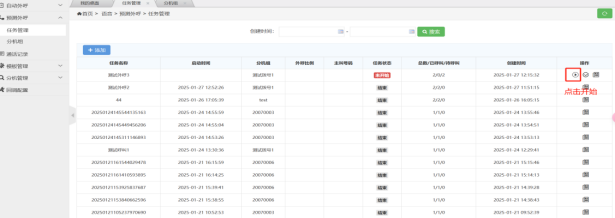 Click on View Details to check the results of the phone numbers called during this pre-test outbound call task.
Click on View Details to check the results of the phone numbers called during this pre-test outbound call task.
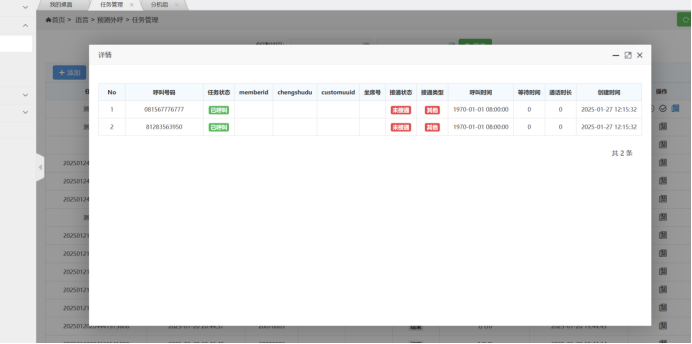 1.2 Create a New Extension Group
When creating a pre-test task, you will be asked to select the extension group to be used for executing this task. Therefore, adding an extension group is also important. First, click on Extension Group, enter the name of the extension group to be created, and submit to complete the creation of the extension group.
1.2 Create a New Extension Group
When creating a pre-test task, you will be asked to select the extension group to be used for executing this task. Therefore, adding an extension group is also important. First, click on Extension Group, enter the name of the extension group to be created, and submit to complete the creation of the extension group.
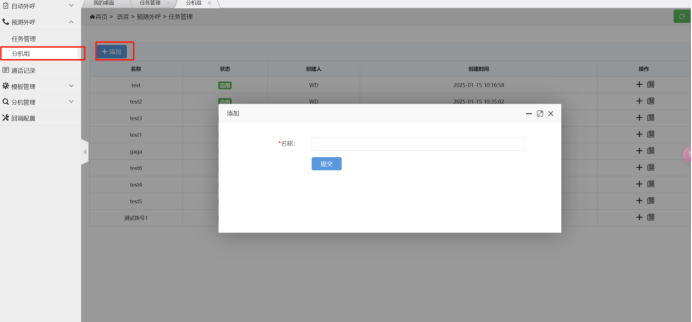 *After creating the extension group, click on the Add Extension button in the list to add extensions. Click on Details next to it to view the status of the extensions.
*After creating the extension group, click on the Add Extension button in the list to add extensions. Click on Details next to it to view the status of the extensions.
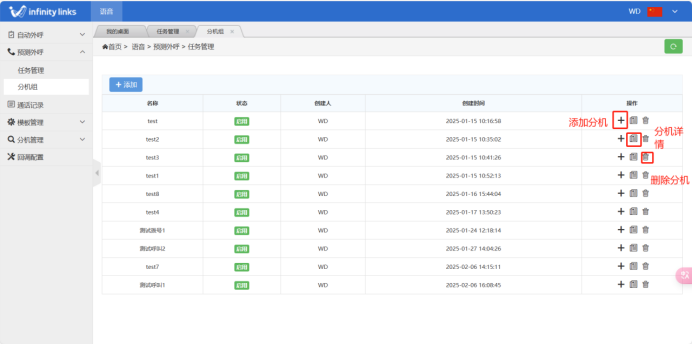 )
)
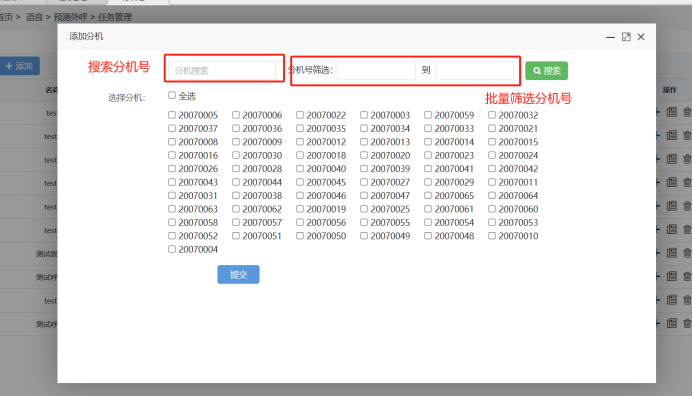 ** **Add Extension Pop-up
** **Add Extension Pop-up
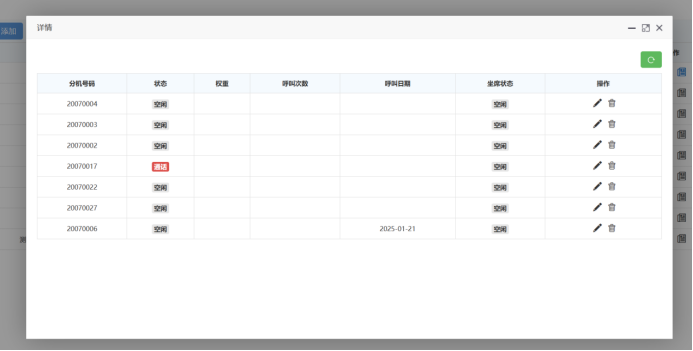 Extension Details Pop-up
Extension Details Pop-up
2.Extension End Introduction
Extension End Website:* ****http://agents.infin8linx.com/
Extension End Login: Enter the account, extension account, and password to log in.
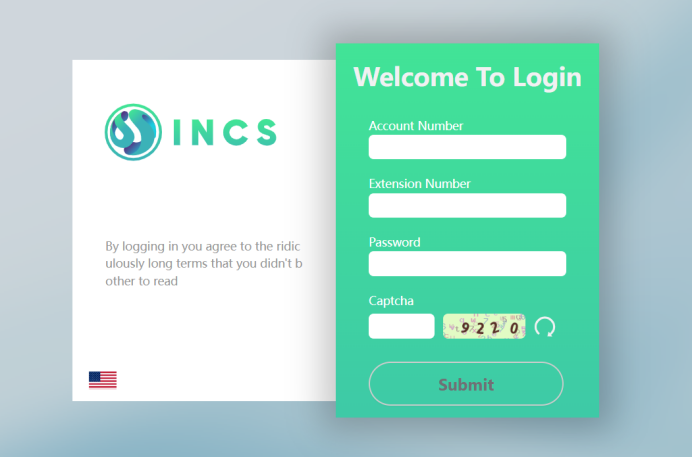 After logging into the extension end, you can change the current extension status. When the extension status is set to Busy, it will not receive callback tasks from pre-test outbound call assignments. You can also check the current extension status in the upper right corner of the page to see if the extension is registered (Note: Only registered extensions can be used to answer calls).
After logging into the extension end, you can change the current extension status. When the extension status is set to Busy, it will not receive callback tasks from pre-test outbound call assignments. You can also check the current extension status in the upper right corner of the page to see if the extension is registered (Note: Only registered extensions can be used to answer calls).
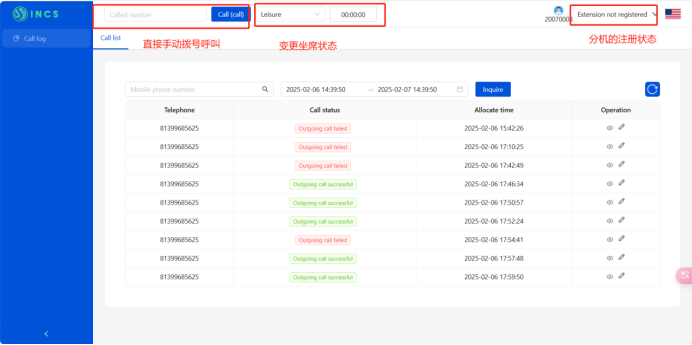 When a call comes in on the extension end, a call pop-up will be forced to appear on the page, allowing you to edit the current caller's status.
When a call comes in on the extension end, a call pop-up will be forced to appear on the page, allowing you to edit the current caller's status.
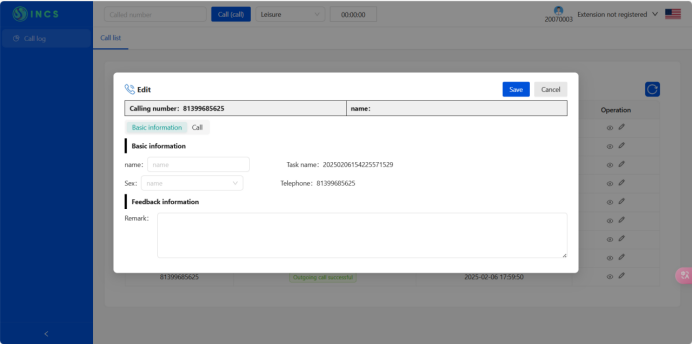 Call Pop-up, Edit User Phone Number Information
Call Pop-up, Edit User Phone Number Information
3.Softphone Deployment
*Click on the website to download the softphone software: *****https://www.microsip.org/download/MicroSIP-3.21.5.exe?6
After installation, click on the software page, click on the drop-down button to add an account, and enter the account information.
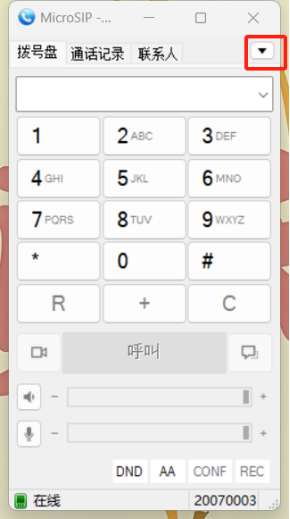
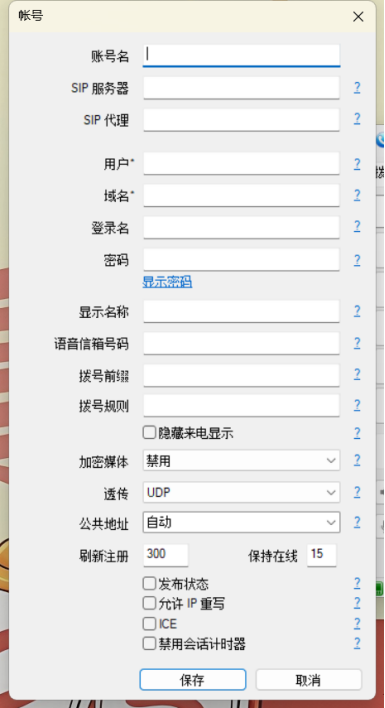 Fill in the account extension information as shown in the figure below. After saving successfully, you can start using the extension's call and answer functions normally.
Fill in the account extension information as shown in the figure below. After saving successfully, you can start using the extension's call and answer functions normally.